How to Find a Lost Phone
January 7. 2022
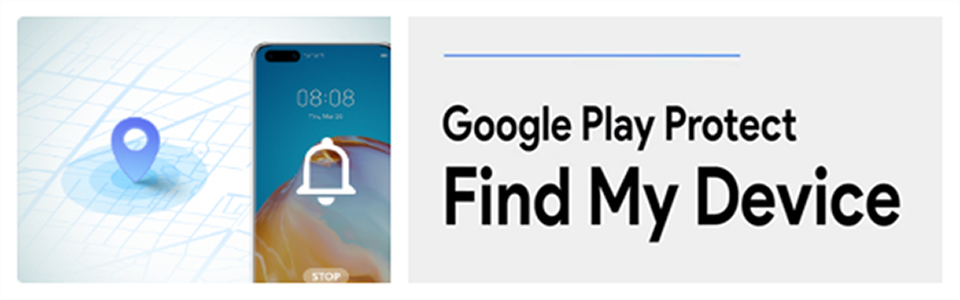
If you've lost your phone, you can use the Find My Device feature. This lets you remotely locate, lock, or erase data from your phone, so you can protect your security.
To Use Find My Phone, you lost device must:
Location of your lost phone is on
Be powered on and connected to the internet
Be logged in to your Google account
Have Find My Device enabled
*To enable Find My Device, get to setting>Security>Find my device>On
Using the feature
1. Login
Go to https://www.google.com/android/find or download Google Find My Device App on play store and sign in google account on your PC or your current using device
2. Locate your lost device
Select the device you want to locate, see about where your device is on the map when you finished the 1st step
3.Play a sound
When your device is nearby, you can make it emit a loud tone, which will make it easier to find. To do this, touch/click Play sound.
The sound will last for 5 minutes, or until it is muted. avoid using this feature when the device is far away from you, because it will drain the device's battery faster and may cause it to power off.
4. Lock the device
Lock your lost device with your PIN or pattern or password. If you don't have a lock, you can set one. To request someone return your device to you, you can add a message or phone number to the lock screen.
5. Erase your data
If you think that your device might have been stolen, you can touch/click Erase data to wipe all data from the device (but might not delete data from SD card).
* Erase data permanently deletes all data from your lost device, but will not affect the backups you have made to the cloud. After you touch Erase data, you can locate your device but you cannot lock it or play tones. Erased data cannot be recovered.
Video guidance:




























